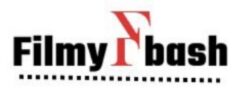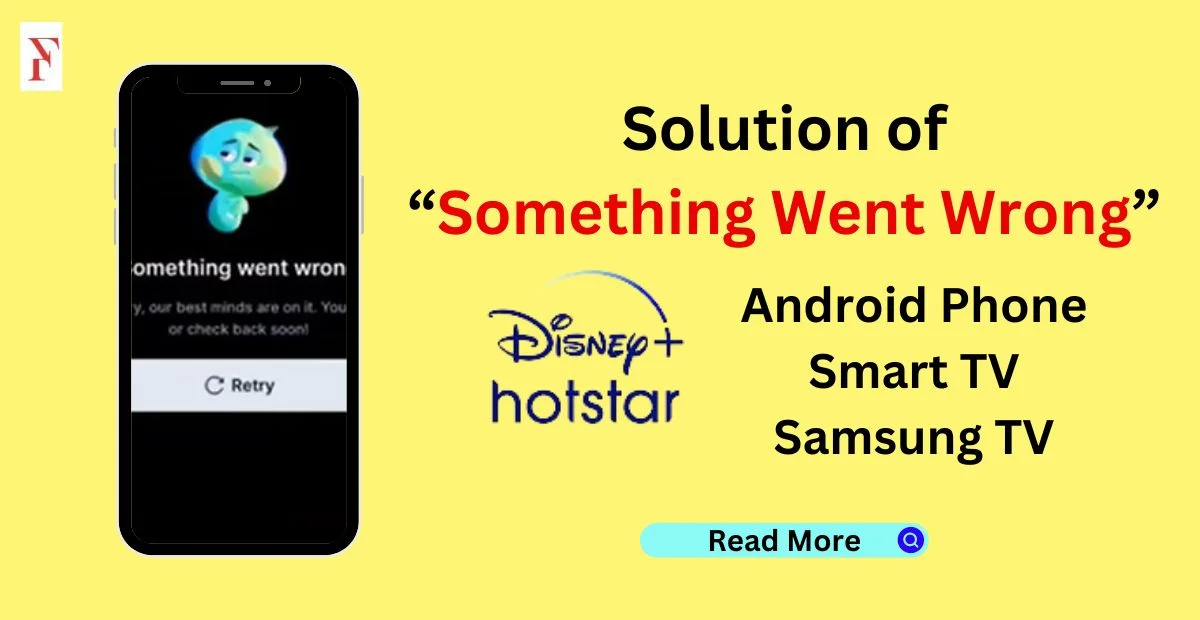We are addressing a common issue encountered by users of Disney Hotstar: “Something Went Wrong” error message. This problem has been a recurring issue for many subscribers of the Disney Hotstar app.
Reasons behind Error:
- Network: The device must be within the appropriate range of its network for any online service to function properly, that’s why the absence of a suitable network is the cause of this issue.
- App permission: After installing the app, it asks for many permissions, if any important permission is not granted, the app does not work properly.
- Updates: Your device or app may be outdated.
- Device Specifications – The app version does not support the device because of the outdated device.
Solution:
Android Phone
- Caches and Data: First of all, you have to clear your unnecessary cache and data, so clear the app data from the settings of the phone.
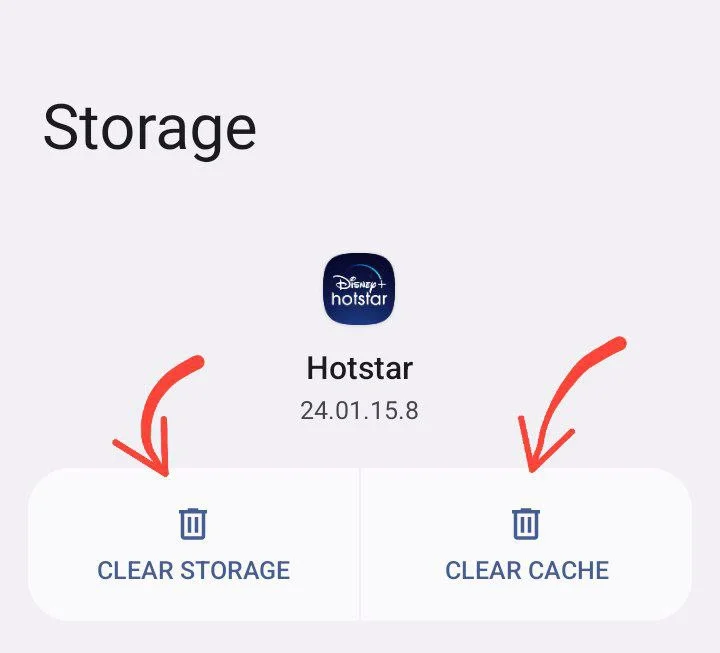
- Network: It is also important to resolve network issues, so you can also reset the mobile network settings. You can also try another SIM network or wi-fi connection.
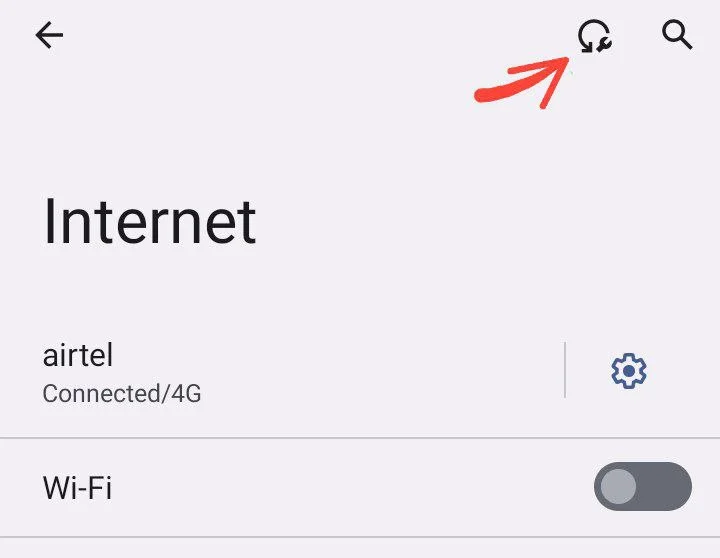
- Restart: The simplest solution is to restart the phone.

- Logout: You can log out of your account on the app and log in again.
- App version: Sometimes device specifications do not support the app version, so change the device.
- Update: Because there are always new features and updates, it is critical to keep the app up to date. Sometimes, the device also needs to be updated.
- Customer care: If none of the methods work, you can share your query with Customer care.
On Smart TV
- Location and Timings of Device: Fresh information has to be stored in smart TV, hence exact location and Correct Timing should be set in it.
- Clear Data: From the Settings of the App you can delete the Data and Cache.
- Uninstall: From the app list of the Smart TV Uninstall the Disney+Hotstar and by again install the app.
On Samsung TV
The same methods can be applied on Samsung TV:
- Router: Turn off the Wi-Fi router for a few minutes and start it again to solve any fault in it.
- Location and Timings: To store current data, it should also have the correct location and timing set.
- Restart of TV: Turn off your smart TV and Start it after some time.
video tutorial
Prevention Measure
- Account Privacy If any issue arises then first of all we should protect our privacy.
- If any virus or hacking issue is detected then it can harm your personal data so you should solve it quickly.
Must Read: Learn to delete Disney Hotstar account permanently
Learn to Cancel Disney Hotstar Autopay
Conclusion
I hope this article has provided you with some value. Stay tuned to Filmybash.com for more engaging content, and don’t forget to share your feedback and suggestions in the comment box below.
FAQs
How to solve Disney+Hotstar ‘something went wrong’ error?
1. Clear Cache
2. Restart Device
3. Reset Network Settings
4. Update app
5. Contact customer care
Why Hotstar showing ‘Something went wrong’?
1. Network Problem
2. Outdated app
3. Device Specification may not compatible

Hello, This is Monu Kumar. On filmybash.com you will find stuff related to Entertainment and Celebrities.