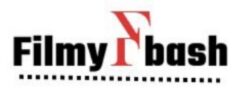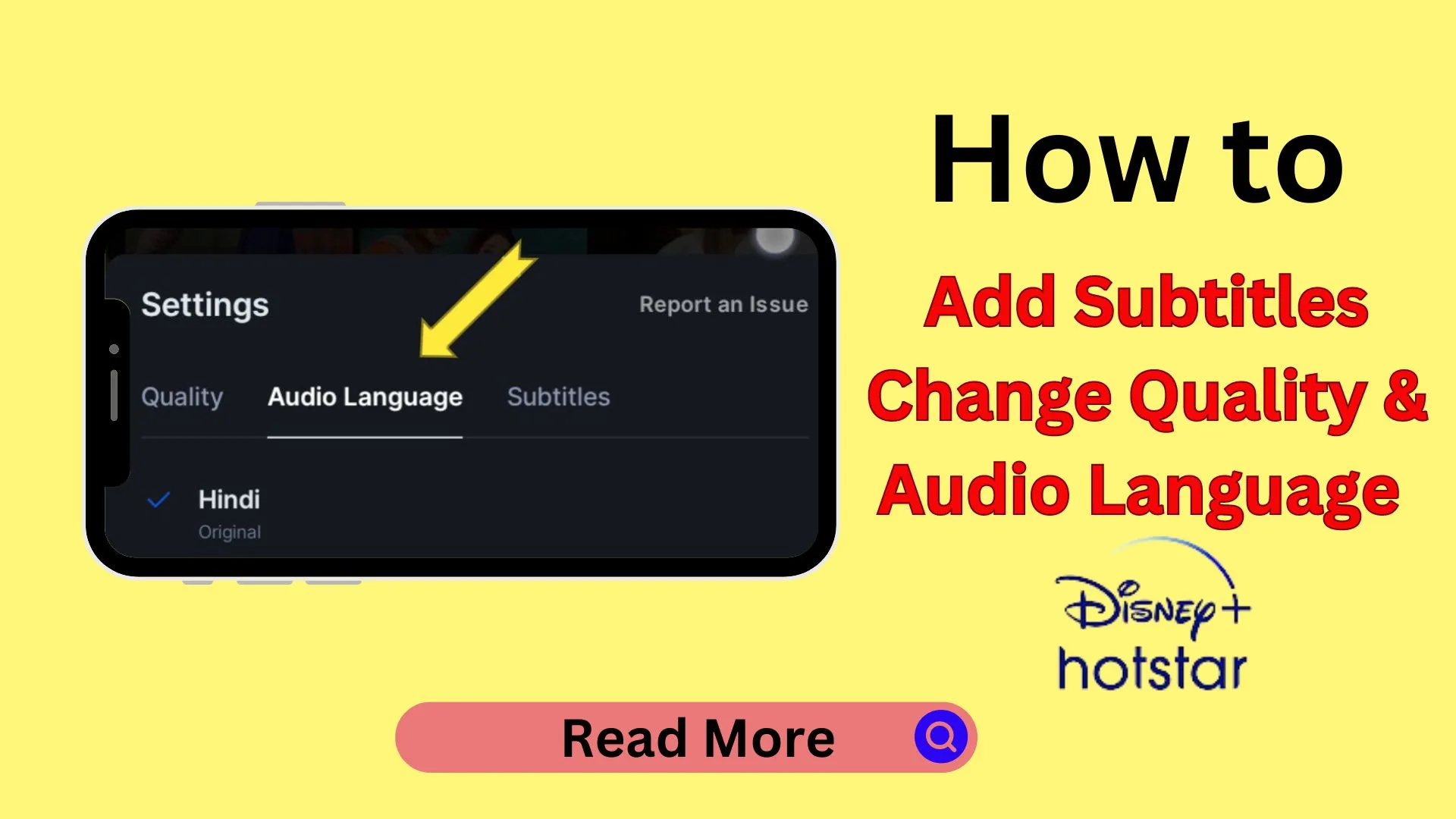Along with using Disney Hotstar, Some doubts also arise about many functions. One such doubt is that of Subtitles. But after reading this article anyone will be able to enable subtitles in Disney Hotstar very easily.
Importance of subtitles
- With the help of subtitles, we can understand any video without audio.
- The video may be in any language, we can understand the video by reading the subtitles in our language.
- Many movies and shows are not dubbed so we can watch them with the help of Subtitles.
Add or Turn on Subtitles in Disney Hotstar
- Open the Disney Hotstar app and select any Movie or Show you want to watch.

2. Now you will see a Setting option click on it.
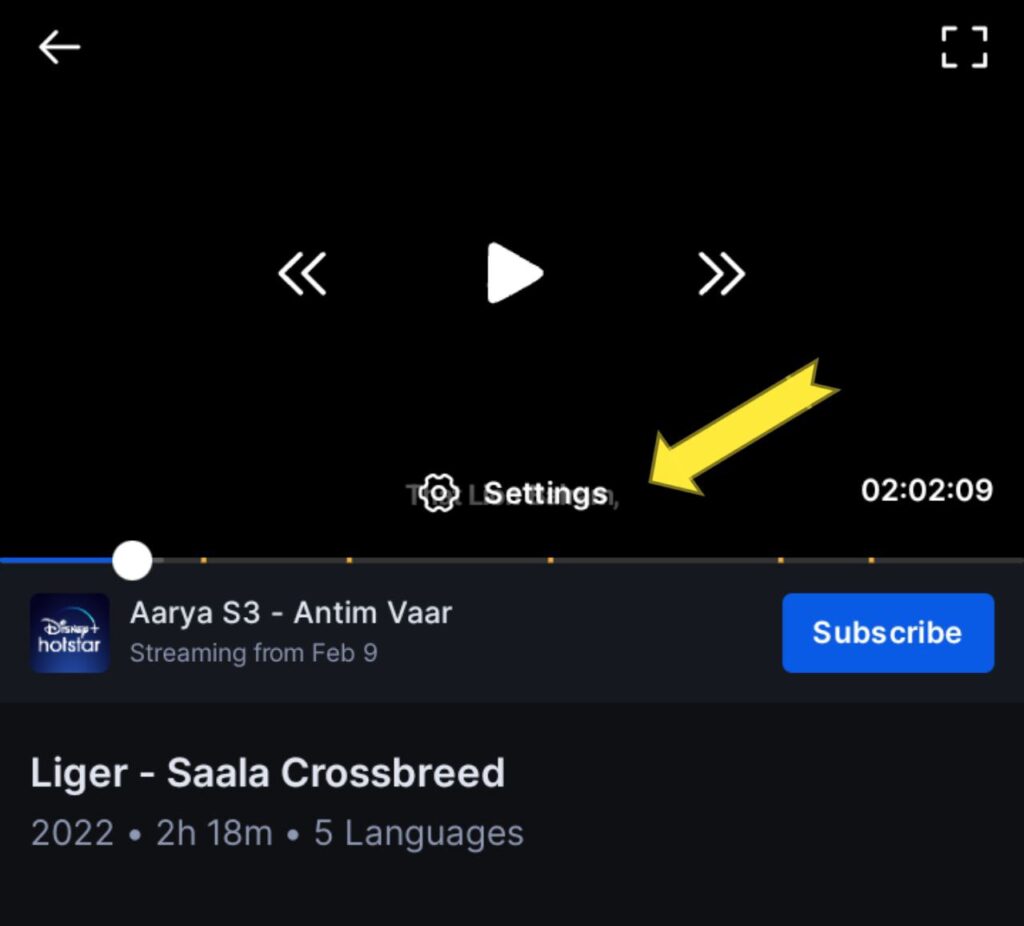
3. In the setting option under the Subtitles heading You can enable the Subtitles of the language you want.

Video tutorial
Also Read: How to delete Disney Hotstar account permanently
How to Change Audio Language in Disney Hotstar
To change the language of content you can follow the steps given below
- Open any Movie you want to watch

2. Click on the Settings option.

3. Here you will find the Audio Settings which you can change according to your preference.

How to Change Video Quality in Disney Hotstar
Again you can follow just simple steps to change the quality of Video on Hotstar
- Select any video you want to watch.
- Go to the settings and find the Quality option.
- Under the quality head, you can change the video quality from lower to high level.
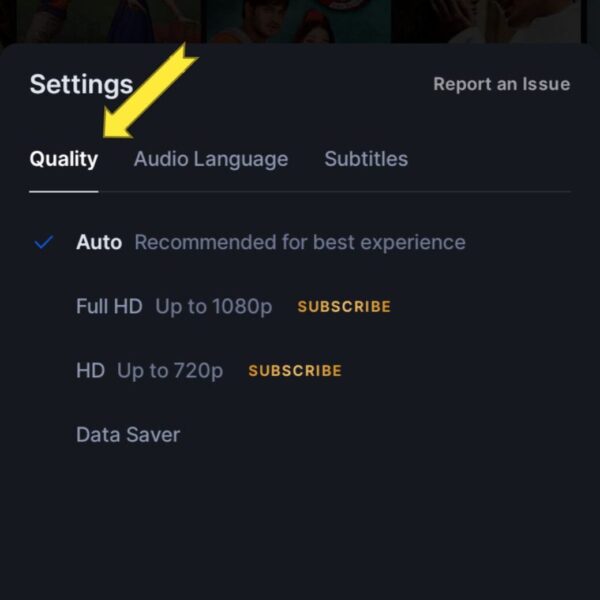
Also Read: How to Cancel Disney Hotstar Autopay in Phonepe
FAQs
Can we enable subtitles in Disney Hotstar?
Yes, we can enable subtitles on Disney Hotstar.
How to enable subtitles in Disney Hotstar?
1. Play the Video
2. Click on Settings
3. Choose the language of Subtitles
How to change Video Quality in Disney Hotstar?
1. Play the video
2. Click on settings
3. Click on Quality and select the Quality format.
How to Change Audio Language in Disney Hotstar?
1. Play the video
2. Click on settings
3. Click on Audio Language and select the Language you want to enable.

Hello, This is Monu Kumar. On filmybash.com you will find stuff related to Entertainment and Celebrities.